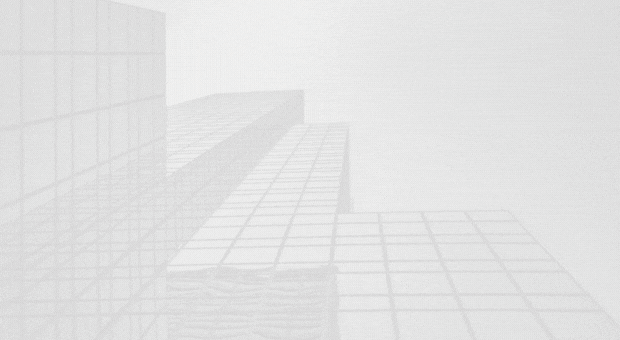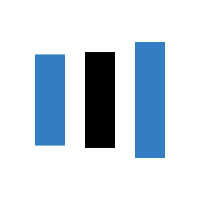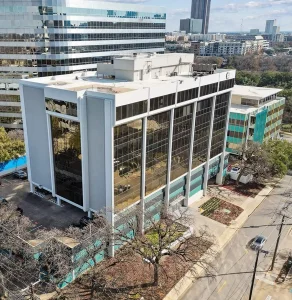How Do I Get Mail Notifications from a Virtual Office?
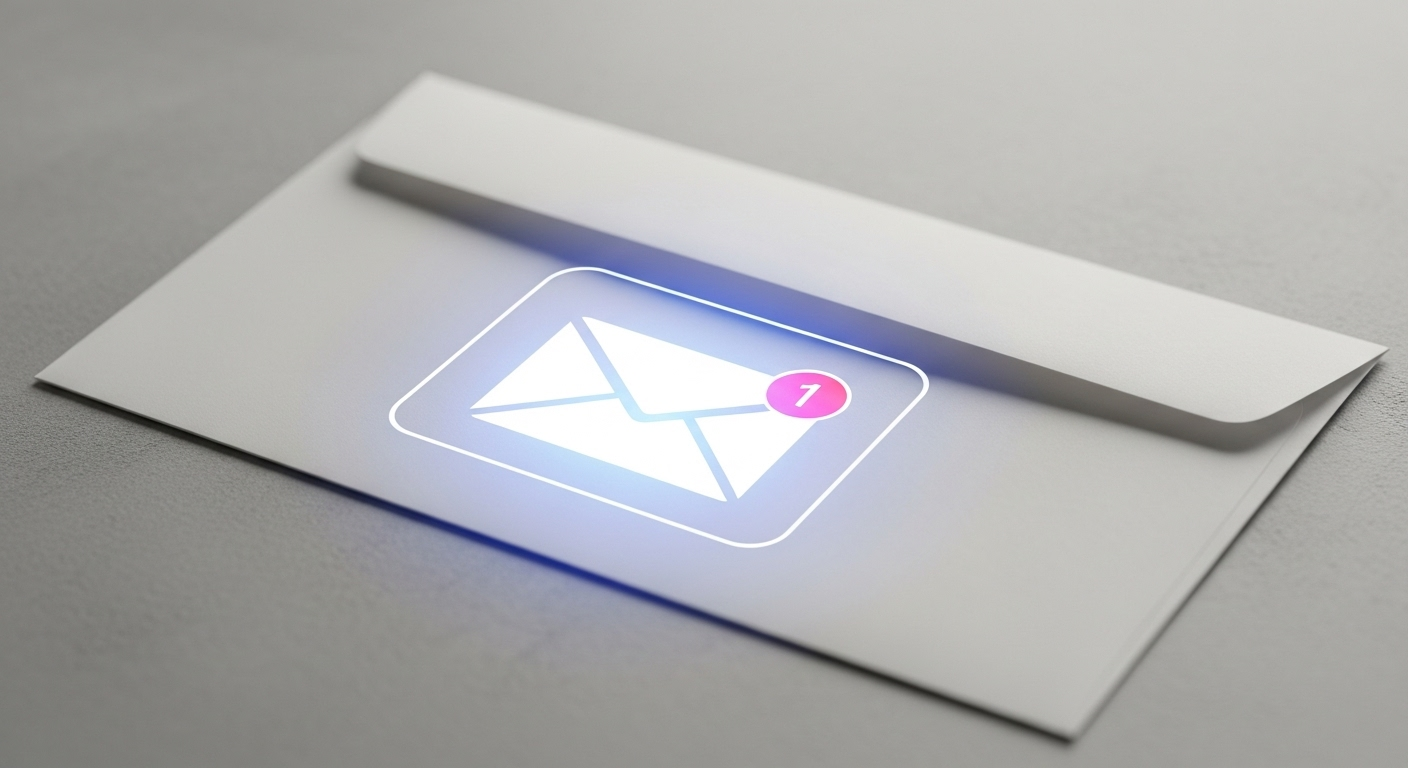
If business mail slips past you, payments stall, and deals slow down. A smart notification system keeps you informed the moment something arrives and lets you act without leaving your desk.
How do I get mail notifications from a virtual office, you ask? This guide explains how mail notifications work with a virtual office, how to set them up, and how Opus Virtual Offices supports fast decisions with professional mail handling and digital alerts.
What Mail Notifications Are and Why They Matter
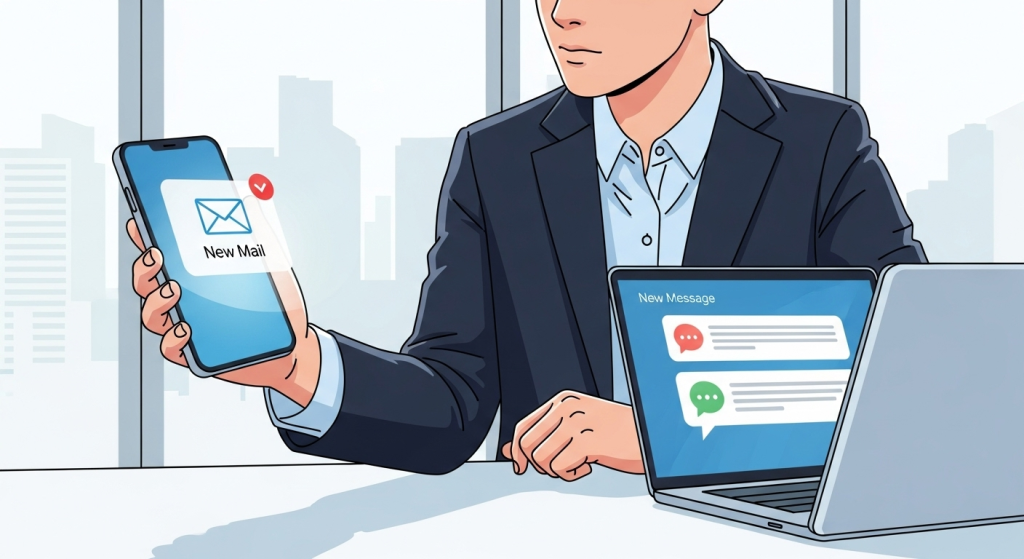
A mail notification is a message that tells you a letter or package has reached your business address and presents next steps. When your provider receives items on your behalf, you get awareness right away and can choose what happens next. That means you can process checks sooner, move contracts along, and coordinate work across time zones without guesswork. With Opus, professional staff receive your mail at your chosen address and keep it ready for your instructions.
How Mail Notifications Work with Opus Virtual Offices
Here is the typical flow for Opus clients who turn on digital notifications:
- Mail is received at your business address. Trained receptionists accept letters and packages and make sure nothing is missed, even when a signature is required.
- You get a digital alert when something arrives. Opus offers digital mail notifications that let you know about new items as they come in so you can prioritize your response.
- You choose what to do next. From your online account, you can view scans and request common actions, including opening and scanning contents, forwarding, shredding, or holding for pickup. The aim is control without extra trips.
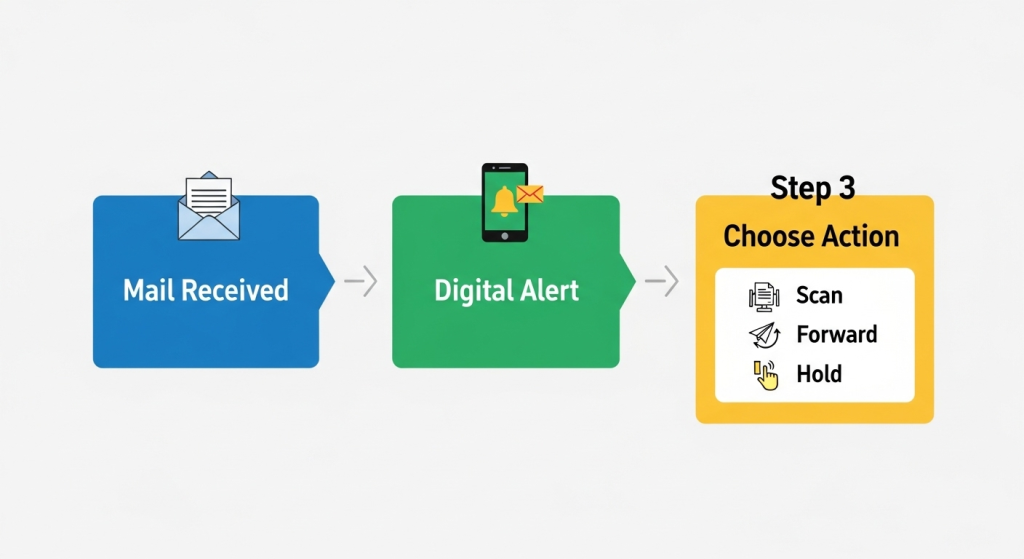
That flow gives solo consultants, small teams, and growing companies a clear, repeatable way to move paperwork quickly and keep records clean.
What You Get from Opus for Business Mail
Professional business address
Pick a location in a city that fits your brand and use it to receive all business mail and packages. This protects your privacy and presents a trustworthy presence to clients.
Digital mail notifications
Turn on digital alerts so you know about new items right away. These notifications are designed to keep you in the loop and reduce response time.
Mail handling options
When an item appears in your account, you can request scans, forwarding, shredding, or hold for pickup. You stay in control while Opus handles the physical work.

Mail receipt every business day
Reception staff accept mail and packages during regular hours so deliveries are not missed. If a signature is required, they take care of it.
Clear pricing for core services
Opus promotes an all-inclusive virtual office starting at ninety-nine dollars per month and highlights business address, mail forwarding, and a live receptionist as part of the package. Check your chosen location for any differences in available options.
Note: Features can vary by location. The site specifies that some mail centers and a few premium locations may not include every option, so review your location page before you finalize settings.
Set up Your Notifications Step by Step
1) Choose your address and sign up
Select a city location, complete the signup, and activate your account. Your business address will now receive company mail and packages.
2) Turn on digital mail notifications
Enable alerts in your account so you are notified when an item arrives. This simple step is the foundation of a faster workflow.
3) Decide how you want items handled
Use your online portal to request actions for each item. Typical choices include scanning the contents for a quick PDF, forwarding original documents to a destination you choose, shredding sensitive mail, or holding items for pickup.
4) Create simple rules for common cases
For example, scan contracts on arrival, forward payments to accounting, and hold marketing mail for pickup. These rules save time and keep your team focused.
5) Review location details
Before you rely on a specific action every day, confirm it is available at your chosen address and review any location notes.
Practical Tips That Keep You Organized
- Label items as you process them. A short name, such as New client agreement or Vendor payment, makes future searches fast.
- Build a simple routing plan. Decide who approves forwarding, who reviews scans, and how long to keep physical copies.
- Keep your preferences current. As your team grows, revisit who receives alerts and who can request actions.
Who Benefits Most from a Virtual Office

Consultants and field teams
You can travel with confidence. Digital alerts and on-demand scanning mean you are not waiting for a stack of envelopes to pile up before moving work forward.
Startups and small businesses
You get a polished address and dependable notifications without hiring front desk staff. The live receptionist and mail handling help you respond to clients quickly.
E-commerce sellers
Returns and supplier shipments affect cash flow. Instant alerts help you process exchanges and keep inventory moving.
International teams
A central United States address makes it easier to manage correspondence. Your team can view scans and request forwarding from anywhere.
What to expect from Opus mail notifications
You are alerted as soon as new mail shows up, so you can act right away. Notifications arrive quickly and put each item on your radar the moment it is received.
You can request scanning when needed. Start with an exterior image, then ask for a full contents scan to review time-sensitive documents and move work forward without delay.
You can forward items to different addresses through your online account. Many teams send payments to accounting while keeping other documents at the main address for pickup.
Availability can vary by location. Review the details for your selected address to confirm which options are offered before you depend on them every day.
Your virtual office plan includes a professional business address, mail forwarding, and a live receptionist. Together, these services support faster client response and a polished presence for your brand.
Quick Office Setup Checklist
- Pick your Opus location and activate your address
- Turn on digital mail notifications in your account
- Set simple rules for scanning, forwarding, shredding, or pickup
- Confirm any location-specific notes before you rely on an action daily
- Bookmark your account login for fast access
Ready to Stay on Top of Your Business Mail
Digital notifications put every letter and package on your radar the moment it arrives. Choose an Opus location, enable alerts, and set your handling rules so your team can move work forward without delays. When you are ready, compare locations and activate your address with Opus Virtual Offices.